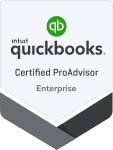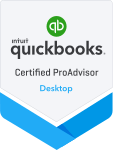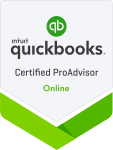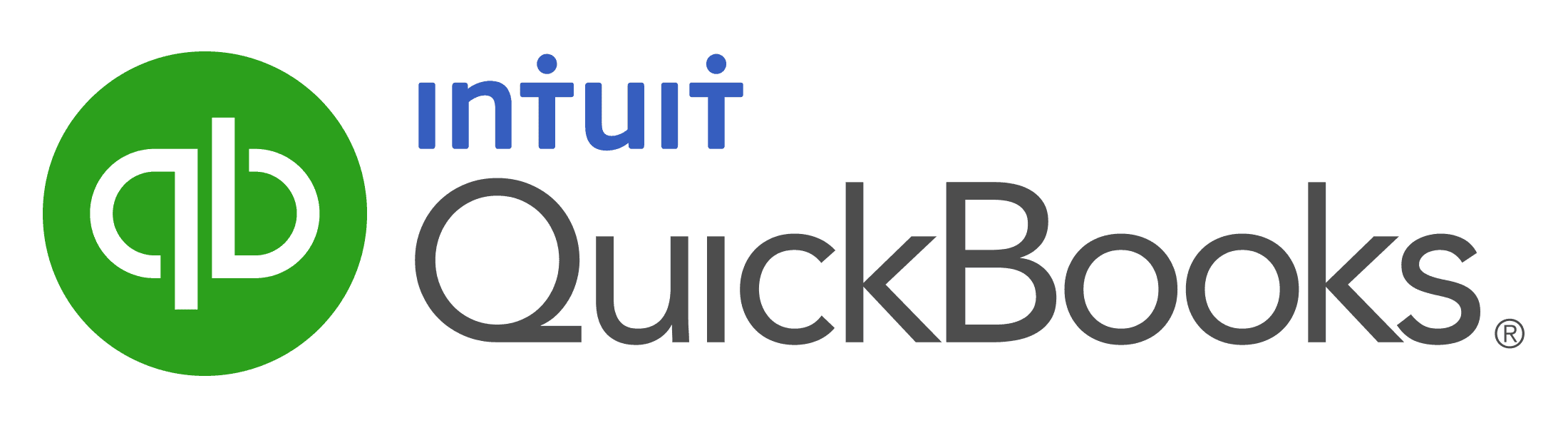Quickbooks class curriculum and schedule
For the Hands on, In-Person Quickbooks Classes
quickbooks hands on training classes
Get your questions answered, simplify your job & increase your efficiency
Day 1 - 9:00a - 4:30p
Day 2 - 9:00a - 4:00p
We use the above curriculum in order to achieve a more comprehensive workflow during the class. While we follow this efficient guide & lesson plan, so much more may be covered during the actual course. We may go beyond the material stated in this outline, but always in a very easy to follow format.
For the new Quickbooks user, you will easily master this software during our class and workshop with our simple step-by-step lesson plan, the benefit of the hands-on training, and with your instructor's guidance, assistance and demonstrations. Go back to your office with the confidence that you are doing things correctly.
For the experienced Quickbooks user, you will enhance your knowledge, you will gain new insights, you will learn new tips and tricks, you will learn how to further customize and cleanup your company, and you will learn about special items that will lead to better reports and financial analysis.